Perform ECG, Spirometer, and Holter within Misys.
Open patients chart.
Log into Misys and click on 'Patient List'.
.jpg?sfvrsn=d11fa86_0)
Type in patient's last name and press 'Find Now'.

Once the patient is found either press 'Select' or double click on the desired patient.
To access the ECG procedure screen, click on the red heart icon.
![]()
Select 'New ECG'.

To start the ECG test, select 'Perform ECG Test'.

To access the Spirometry procedure screen, click on the blue lung icon.
![]()
Select 'New'.

To start the Spirometry test, select 'Perform New Test'
Also verify the 'Race' field is specified, if left blank or 'Unspecified' the report will not be able to generate any predicted values.

To append a 'Post' test to a completed 'Pre' test, highlight the desired test and click on the 'Post' button.
Use the 'Pre/Post' column to determine which tests have only completed the 'Pre' test phase.
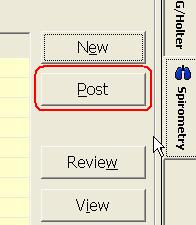
Note: If any part of patient's R.A.S.H. (Race, Age, Sex, and Height) values are missing, the following warning message will appear. Click the 'No' button and validate that the patient's R.A.S.H. values are entered correctly.

To access the Holter procedure screen, click on the red heart icon.
![]()
Select 'New Holter'.

To start the Holter test, select 'Perform Holter Test'.
