This article describes how to perform an ECG and Spirometer test through the IQmark Centricity Interface.
Perform ECG and Spirometery:
Log on to the computer where the test will be performed.
Plug the device's cable into the USB or serial port on the computer.
Open the IQmark Centricity Interface Application
Double click on the appropriately labeled 'Heart' icon located on the desktop.

Search and select the desired patient.
Specify patient search criteria within the 'Search By', 'Search Location', and 'Search For' fields.

Press the 'Search' button and double-left click on the desired patient within the 'Search Results' field.

Confirm/Change/Input patient information and test parameters.
Confirm the weight, height, and race is correct.
Note: If race is uneditable it will need to be changed from the EMR.

Select the 'Requested by' Physician for the procedure.
Select the 'Technician' for the procedure.
Select 'ECG' or 'Spiro' from the 'Test Type' drop down menu.
Click on the 'Start' button.
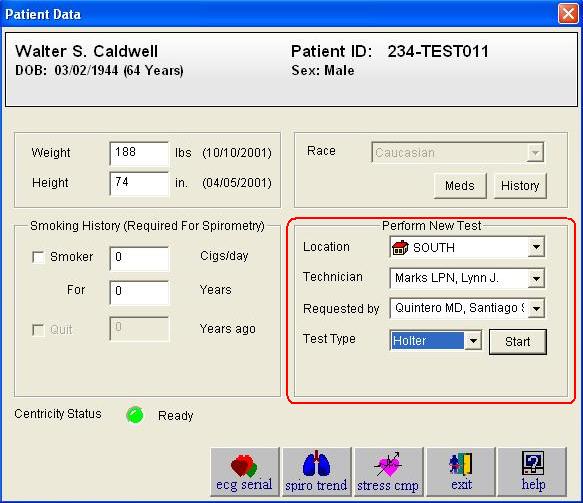
Ensure alcohol prep. and recommended electrode placement is used on the patient.
HOW TO - Prepare a Patient for an ECG Test
Once desirable ECG tracings are obtained, click on the Analyze or 'Start R-R" buttons to capture an ECG or R-R Variability report, respectively.
Once the report is captured the generated report will display automatically.
Click on the 'Exit' button, located in the bottom right hand corner of the screen, the software may prompt the user to send the report into the patient chart.
Select the 'Yes' button unless the test was entered in error.

Ensure patient understands how to perform a spirometer test.
Verify that device is calibrated at least one time that day and then click on the 'Start New Test' button.
If the device was not calibrated a dialogue box will appear stating the spirometer has not been calibrated. The spirometer will need to be calibrated at least one every 24 hours.
Instruct the patient to perform the spirometery test and discussed previously.
After each attempt, specify if the results are acceptable or not via the 'Accept' and 'Reject' radio buttons.
Once all attempts have been completed, click on the 'Save Review' button.
Once the report is captured the generated report will display automatically.
Click on the 'Exit' button, located in the bottom right hand corner of the screen, the software may prompt the user to send the report into the patient chart.
Select the 'Yes' button unless the test was entered in error.

Review ECG and Spirometery:
Open the Centricity EMR.
Open the patient's chart.
Locate the ECG or Spirometer report under the 'Documents' tab.
The Midmark report attachments are accessible via the 'Paper Clip' button located on right hand side of the screen after the report is highlighted and selected.
An accompanying observation report is included with each ECG and Spirometer report.
Once the report attachment has been opened, the physicians can add or modify an interpretation ,which will automatically update the accompanying observation report.
Once an ECG or Spirometer report is signed off within the Centricity EMR, it is no longer editable.